Are you looking for how to create a JAMB profile for admission in the current academic session?
As a student seeking admission into any tertiary institution in Nigeria, you must have a JAMB profile. It is mandatory that students applying for either full-time or part-time programmes in any institution in Nigeria to have a JAMB profile and a JAMB registration number.
Without a JAMB profile, you cannot have a JAMB registration number.
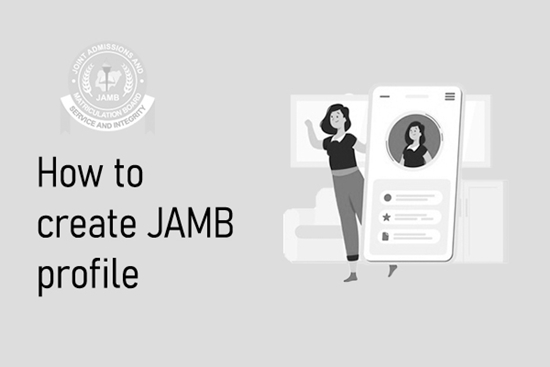
In this article, you will learn how to create a JAMB profile by yourself.
What is a JAMB Profile?
A JAMB profile is your personal account on the JAMB website.
Get New Updates in your Email
Enter your name and email to subscribe
The Joint admission and matriculation board (JAMB) is the Federal Government agency in charge of transitioning secondary school graduates into tertiary institutions in Nigeria. Candidates who are seeking admission either through a full-time or part-time programme must have a JAMB profile.
The JAMB profile enables candidates to do the following;
- Have a JAMB registration number.
- Accept or reject admission.
- Print JAMB admission letters.
- Enable students to go for NYSC after graduating through a full-time programme.
- Apply for part-time programmes in any institution.
- Apply for direct entry.
And lots more.
How to Create a JAMB Profile with your Email
Step 1: Visit the JAMB portal
Visit the JAMB portal using this link here.
Step 2: Fill in your details
Fill in your email address, phone number and security question and click on verify email.
Here’s a quick tip; if you have used your Gmail account to create a profile on JAMB before, you do not need to create a new email.
Simply add a full stop in between your email. E.g if [email protected] does not work, change it to [email protected]. You can add the dot anywhere you like.
If you do so, you will get the verification email in the same email address.
Note: Make sure you use a phone number that has never been linked to a JAMB profile before.
Step 3: Go to your Email
Open your email and click the verification link from JAMB.
Step 4: Fill in your Biodata
Enter other details like your date of birth, state of origin etc. Make sure that you fill everything correctly. Click on sign up when you are done.
If everything went well, you have successfully created your JAMB profile.
After you have successfully created your account, your details will be sent to your email address.
JAMB Profile Creation Error Page
During the registration process, you might get an error message from JAMB saying “The page you are looking for might have been removed, had it name changed….”. Check the image below to understand better.
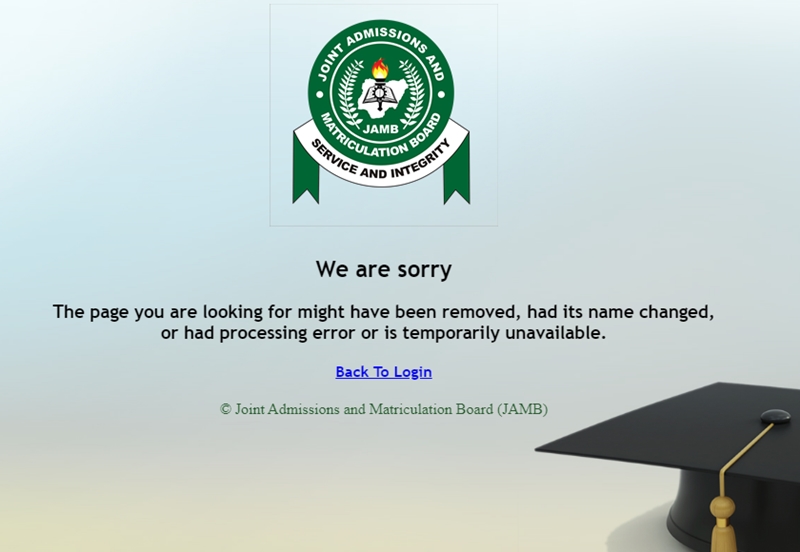
For this error to occur, it means that either the phone number you used to create the profile has been linked to another JAMB profile. You must use a different phone number to continue.
To fix this, go back to step 3 and click the link that was sent to your email. Enter a different phone number.
Make sure that you change your JAMB profile password if someone else assisted you in creating your JAMB profile at a JAMB CBT centre.
We hope you enjoyed our article on how to create a JAMB profile.
If you liked this article, then please add us on WhatsApp for more educational updates via our WhatsApp status. You can also follow us on Facebook and Twitter so that you will get notified when we publish new articles.

Pls I’m trying to create my jamb profile account but it’s showing error
Try creating the account with another phone number that has not been used to create a JAMB profile before.